Step 1: Data Models
Now, after we got an overview, it's time to put our hands on the tools. Though, if you want to skip this part of the tutorial to directly work with EHRbase, you can get the example files here.
As a first step, we need to obtain the information models. As mentioned in the introduction, the Clinical Knowledge Managers are our first address. To download all Archetypes, go to the International Clinical Knowledge Manager
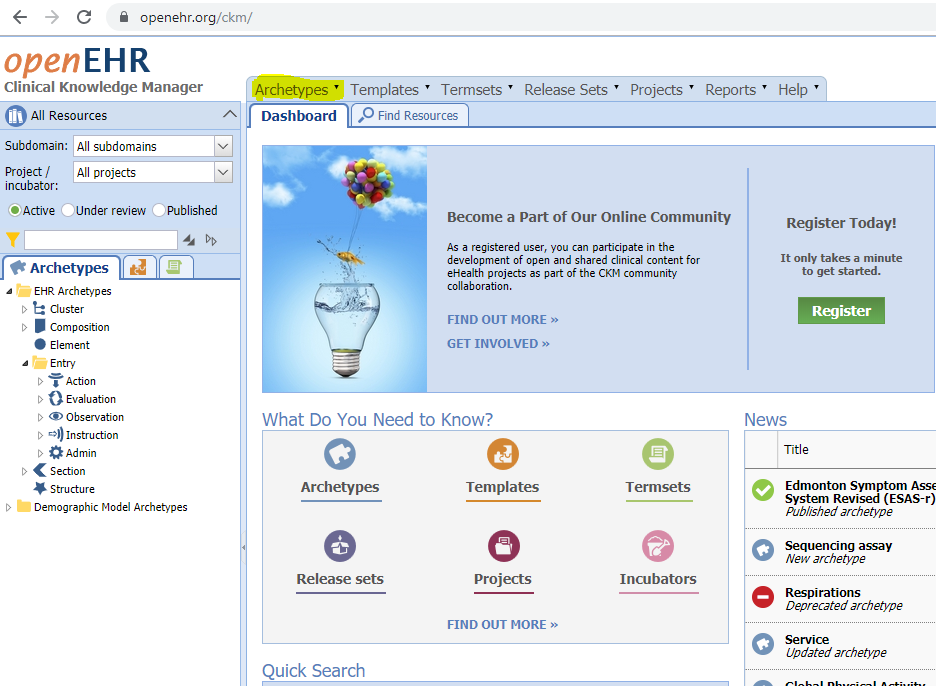
On the left side, you can find different categories of Archetypes, for example observations that contain data models like blood pressure, body temperature, or Glasgow coma scale. For our tutorial, we want to get a copy of the archetypes from the Clinical Knowledge Manager.*
Under Archetypes (marked in the image), you will find a function called Bulk Export.
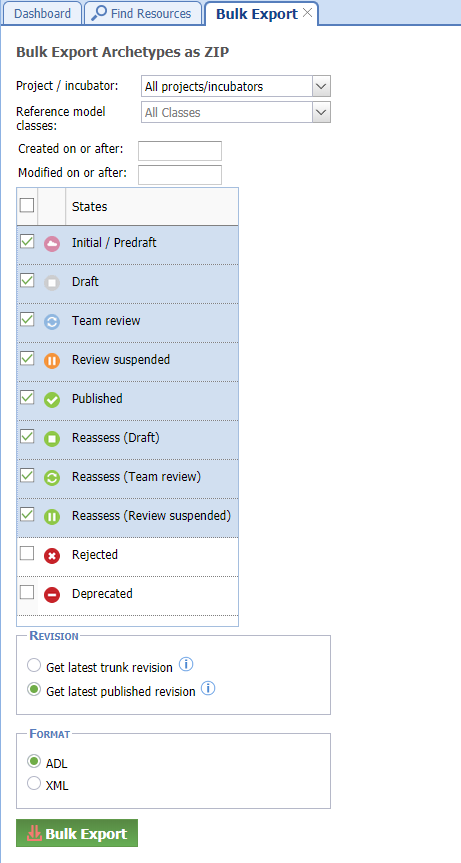
You can choose if the export should only contain Archetypes from a selected project or all and depending on its lifecycle status (published, draft etc.). Choose to get the latest published revision and use ADL (Archetype Definition Language) as export format. Clicking Bulk Export will then download a zip folder containing all Archetypes meeting the criteria.*
Next, install the Template Designer. The process should be straight forward (At least on Windows). Alternatively, the ADL Designer can also be used to create Templates by following this guide.
Open the Template Designer. The first step is to configure a Knowledge Repository.
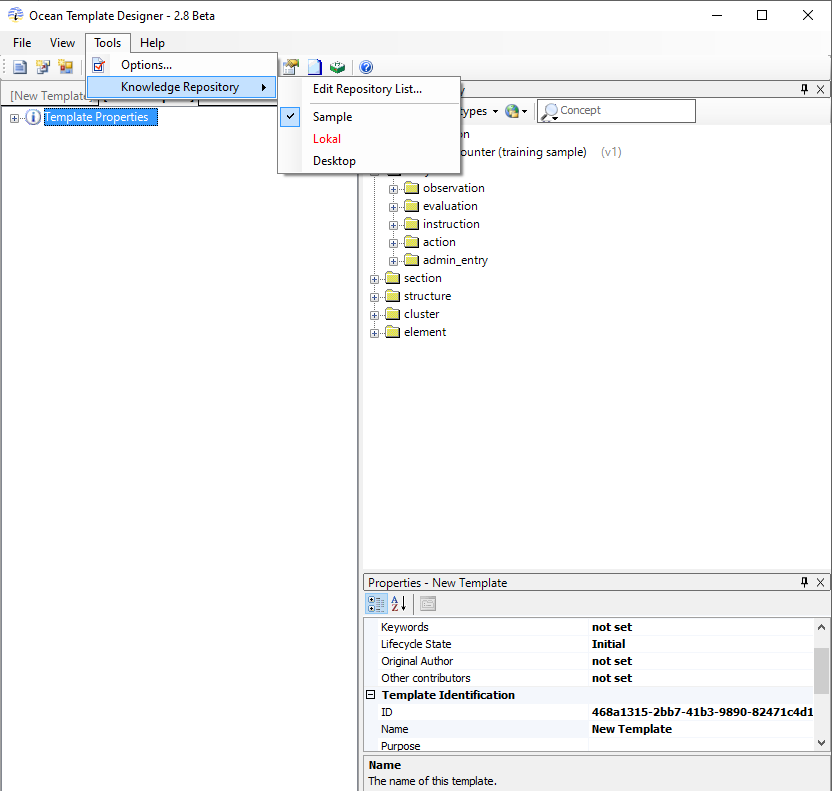
Click on Edit Repository List
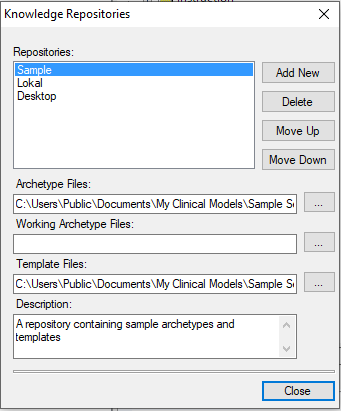
Set Archetype Files to the path where you unzipped the Archetypes you obtained through the Bulk Export. When you then select your new repository, the Archetypes should appear on the right window:
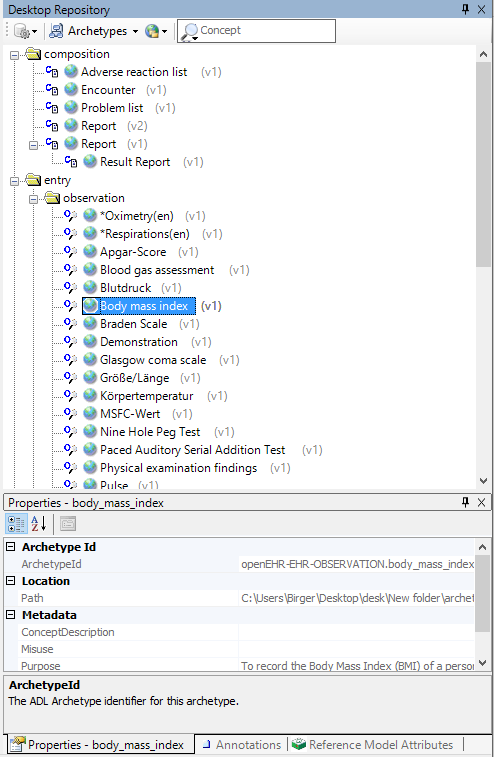
Now you can start to create your own Template. Typically, a Template needs an Archetype of type Composition as the root element. The Composition Archetypes provide the basic structure for the Template through Slots (which can be filled with Archetypes) and predefined metadata elements. In our example, we use the Self Monitoring Archetype. Just drag and drop the Archetype from the right panel to the left panel. Additionally, we add a blood pressure Archetype. Next, you can define further constraints on the particular elements, for example defining their cardinality, remove single elements, add terminology bindings etc.*
We could also fill the slot within the blood pressure Archetype with a device Archetype to collect information about the device used for the measurement.
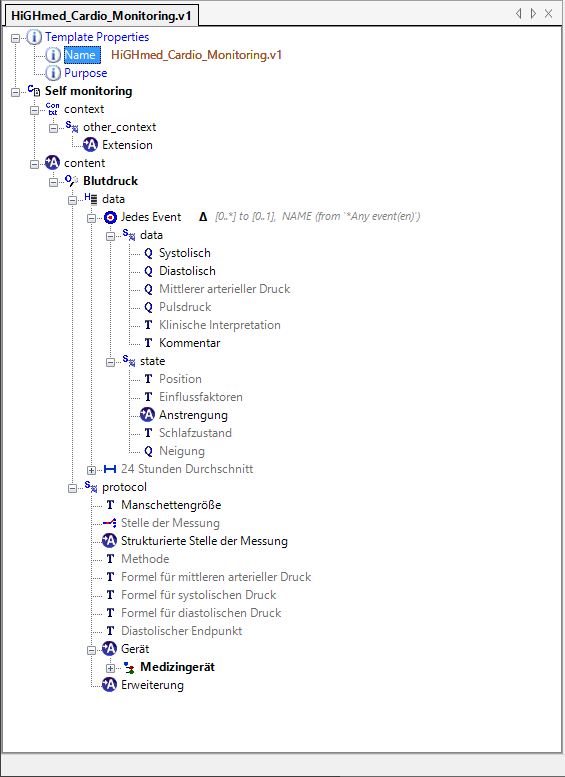
Finally, give your Template a name. Then you can Export the Template in the Operational Template (OPT) Format (File --> Export --> As Operational Template). This is all you need to upload your Template to EHRbase.